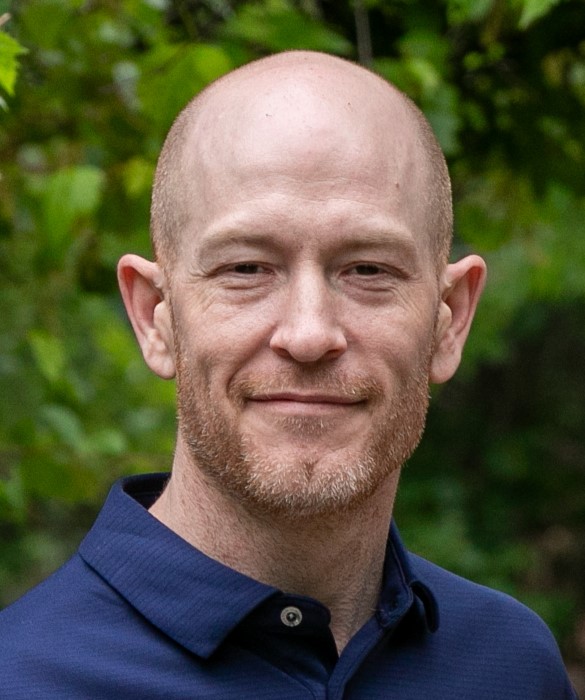Windows 10 Performance Tip Turn off index search
2020-05-16
Turn of Search Index
Especially for lower-powered PCs, search indexing can eat up system resources, if only temporarily. If you do a lot of searching, this won't appeal to you, as some searches will be slower. To turn off indexing, open the Indexing Options Control Panel window (you can also just type index in the Start button search box and you should see Indexing Options at the top of the result list).
Click Modify and uncheck locations you don't want indexed.
Choosing Advanced lets you decide which file types should and shouldn't be indexed. If you want to leave search indexing on but find that it occasionally slows you down, you can stop its process when you need extra speed.
In the "Type here to search box", Type Services and open the services application.
Find Windows Search, and double-click on that. From this the properties dialog will open, you can choose a Startup type of Manual or Disabled to have the process silent by default. The Automatic (Delayed Start) startup type according to Microsoft help, "is preferred over the Automatic startup type because it helps reduce the effect on the system's overall boot performance." That may be turned on by default.
A final option is to go to the right-hand panel, click More options, and then Stop. You can also simply hit the stop button above the center section. Don't forget to turn it back on at some point if you want to be able to search your system.