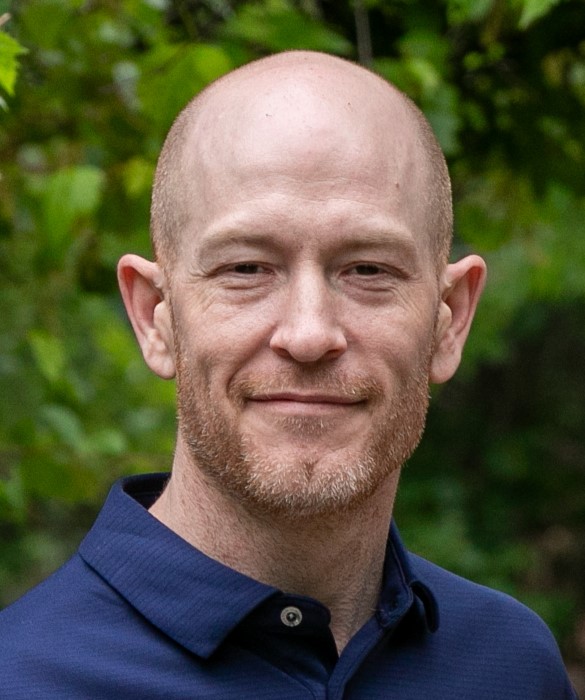Windows 10 Performance Tip Run Disk Cleanup
2020-05-09
Run Disk Cleanup
This one's a win-win. It'll improve performance and free up space on your hard drive. Disk Cleanup has been around forever, but this trusted Windows utility can still help clean out the temporary files, installers and other junk littering your hard drive. To run it, just search for Disk Cleanup, run it and click the button labeled Clean up system files.
To run Disk Cleanup
1. In the search box on the taskbar, type disk cleanup, then select Disk Cleanup from the list of results.
2. Select the checkbox next to the type of files you want to delete. (To view a description of each type of file, select the name.) By default, Downloaded Program Files, Temporary Internet Files, and Thumbnails are selected. Be sure to clear those check boxes if you don't want to delete those files.
3. To free up even more space, select Clean up system files. Disk Cleanup will take a few moments to calculate the amount of space that a can be freed up.
Note: If it’s been fewer than 10 days since you upgraded to Windows 10, your previous version of Windows will be listed as a system file you can delete. If you need to free up drive space, you can delete it, but keep in mind that you'll be deleting your Windows.old folder, which contains files that give you the option to go back to your previous version of Windows. If you delete your previous version of Windows, this can't be undone. (You won't be able to go back to your previous version of Windows.)
4. Select the types of files you want to delete, select OK, then select Delete files in the confirmation window to start the cleanup.