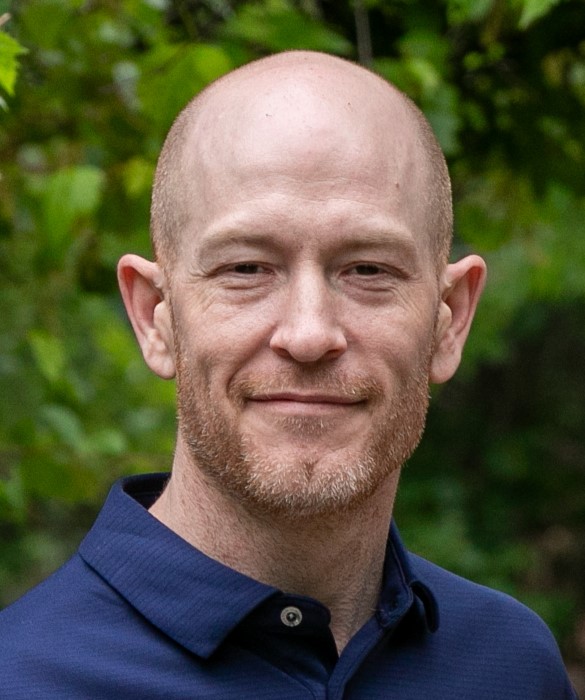Windows 10 Performance Tip Disable Start up Programs
2020-05-02
Disable start-up programs
When you turn on your PC, some programs start automatically and run in the background. You can disable these programs so they don’t run when your PC starts.
Many programs are designed to start automatically when Windows does. You don’t realize they're running, but they'll open quickly when you go to use them. This is helpful for programs you use a lot, but not for programs you don’t use often because it increases the time it takes Windows to start.
Find the programs that start automatically
Sometimes you can determine which programs start automatically by looking at the program icons in the notification area on the far right of the taskbar. Check there first to see if there are any programs running that you don’t want to start automatically. To try to find out the name of the program, point to the icon with your mouse pointer. Make sure you select Show hidden icons, so you don’t miss any programs.
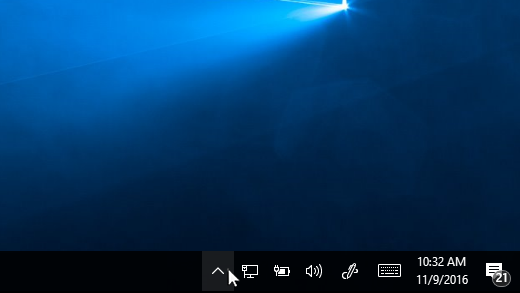
Even after you check the notification area, you might still miss some programs that run automatically at start-up. Here’s how you can find all the programs that start automatically, and stop the ones that you don’t want to start automatically when Windows starts.
To stop a program from starting automatically
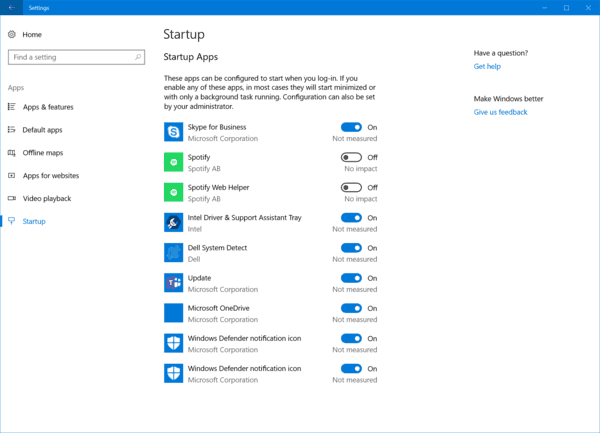
1. Select the Start button, then select Settings > Apps > Startup.
Open Startup Apps settings
2. In the Startup Apps area, find the program you want to stop from starting automatically and set it to Off.
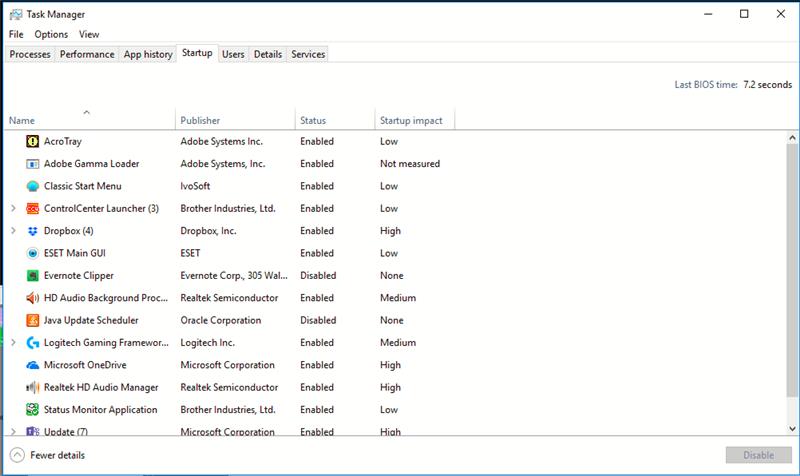
Second method to stop a program from starting automatically
1. Right-click on the Start button and click Task Manager.
2. Click the Startup tab (click More details if you don't see the Startup tab) and peruse the list of programs that start up with your computer. If you see a program that doesn't need to be there.
3. Right-click it and click Disable.
Note: You can also arrange the list of programs by Startup impact, if you'd like to see the programs that are taking up the most resources (and time).